With EventBy, you can create both free and paid events. For creating paid events with EventBy, you need to create tickets to let the interested audience make RSVPs. Follow the step-by-step guideline to create tickets for your events.
How To Create Tickets For Paid Events With EventBy? #
Creating tickets is very easy that requires only a few steps. Go through the steps to learn how to create tickets for your paid events with EventBy.
Step 1: Add The Basic Event Information #
Log in to your EventBy organizer account’s dashboard. To create tickets, you need to create the event first. So, click on the ‘Create Event’ button.
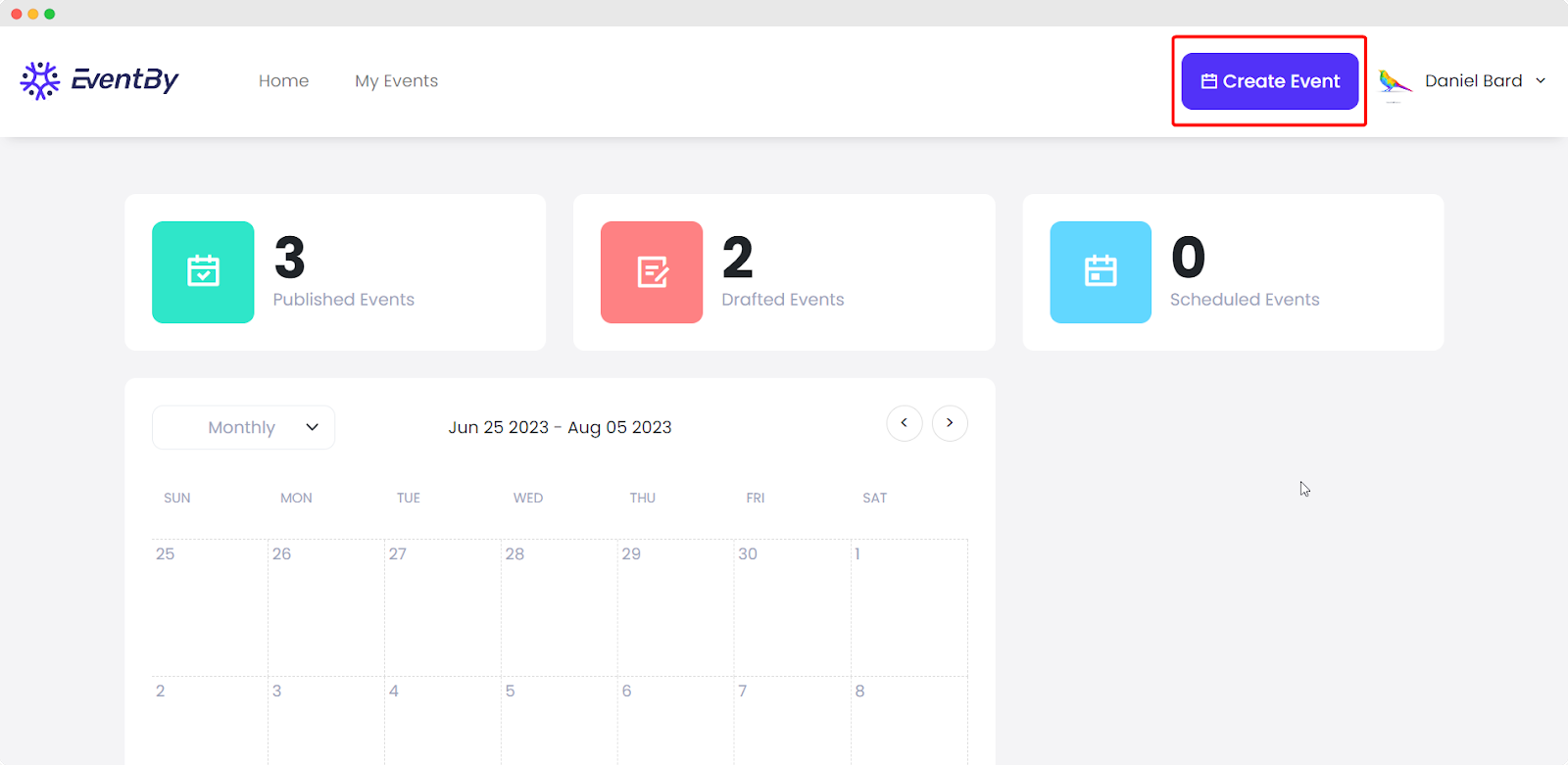
Now, add the basic event information. Type your event name and write a summary of the event to describe it. Add the Starting Date & Time. Also, add the Ending Date & Time of the event. Now, hit the ‘Next’ button.
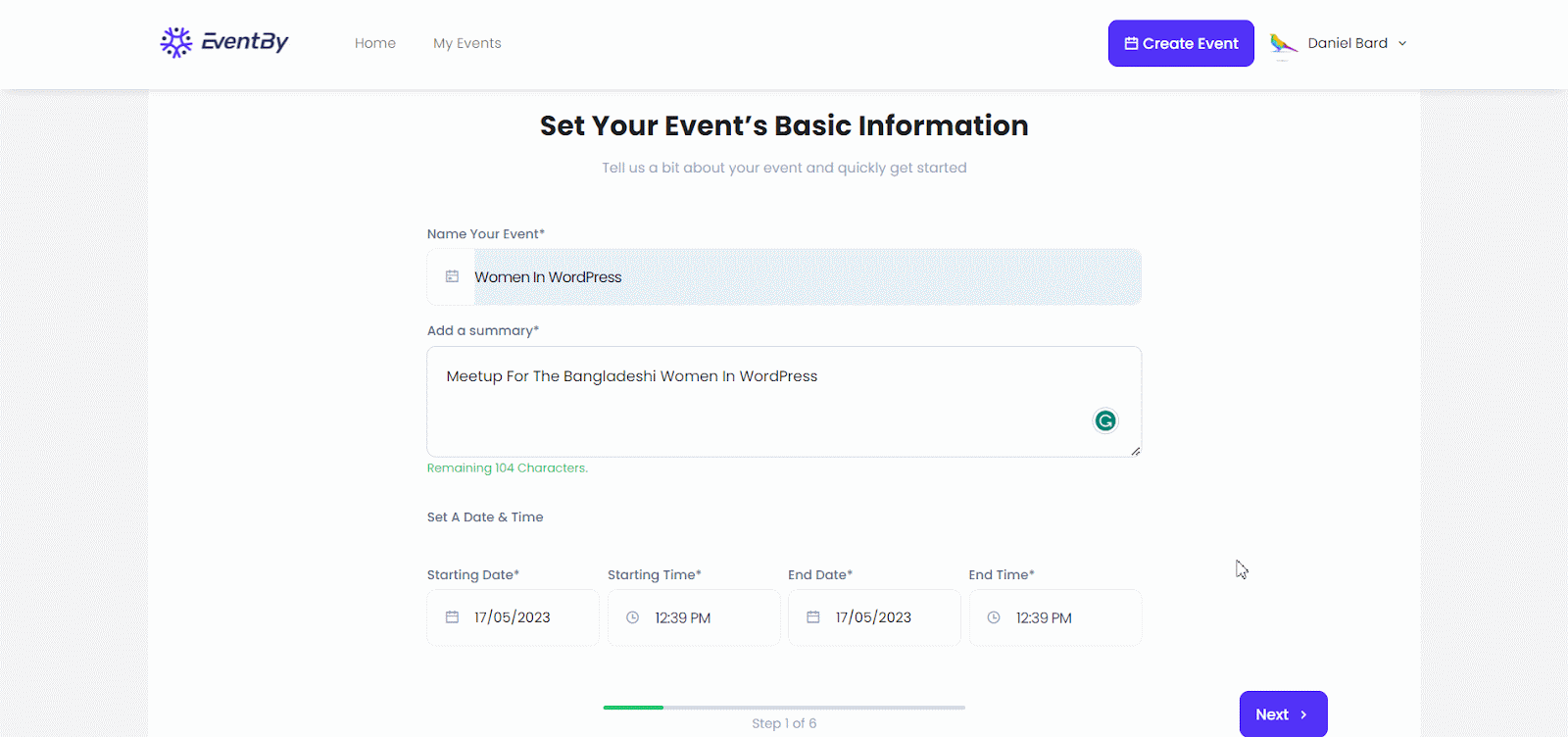
Step 2: Set Up The Event Page #
Select the event type you are hosting. In this tutorial, we are creating a physical event. So, click on the ‘Choose A Venue’ option. Now add the location details and choose the number of guests you want to invite. Click on the ‘Next’ button.
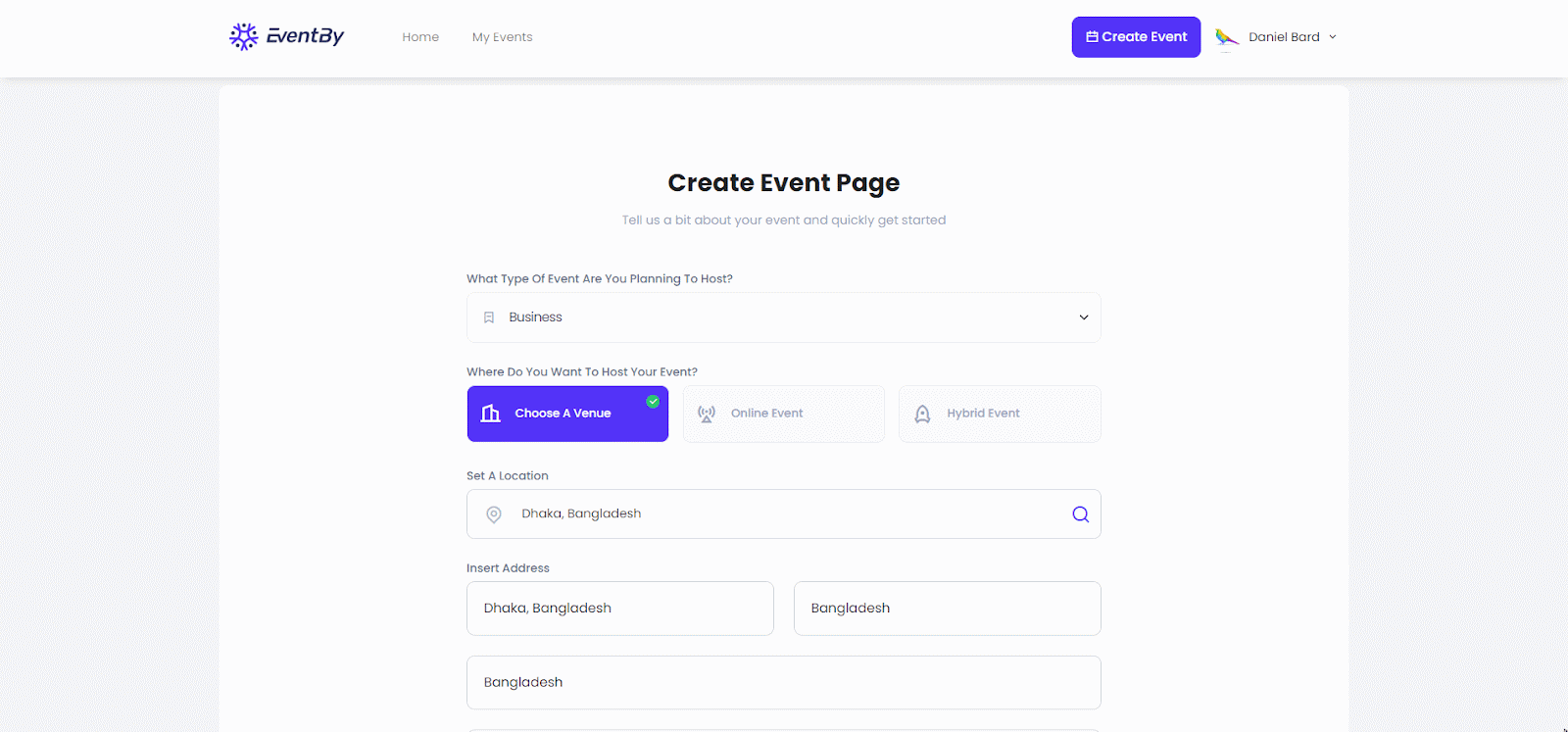
Step 3: Choose The Ticket Type As Paid #
Now, you will be asked to choose your ticket type for the event. To create tickets, you need to select the ticket type as ‘Paid’. So, click on ‘Paid’ and you will see options to create custom tickets.
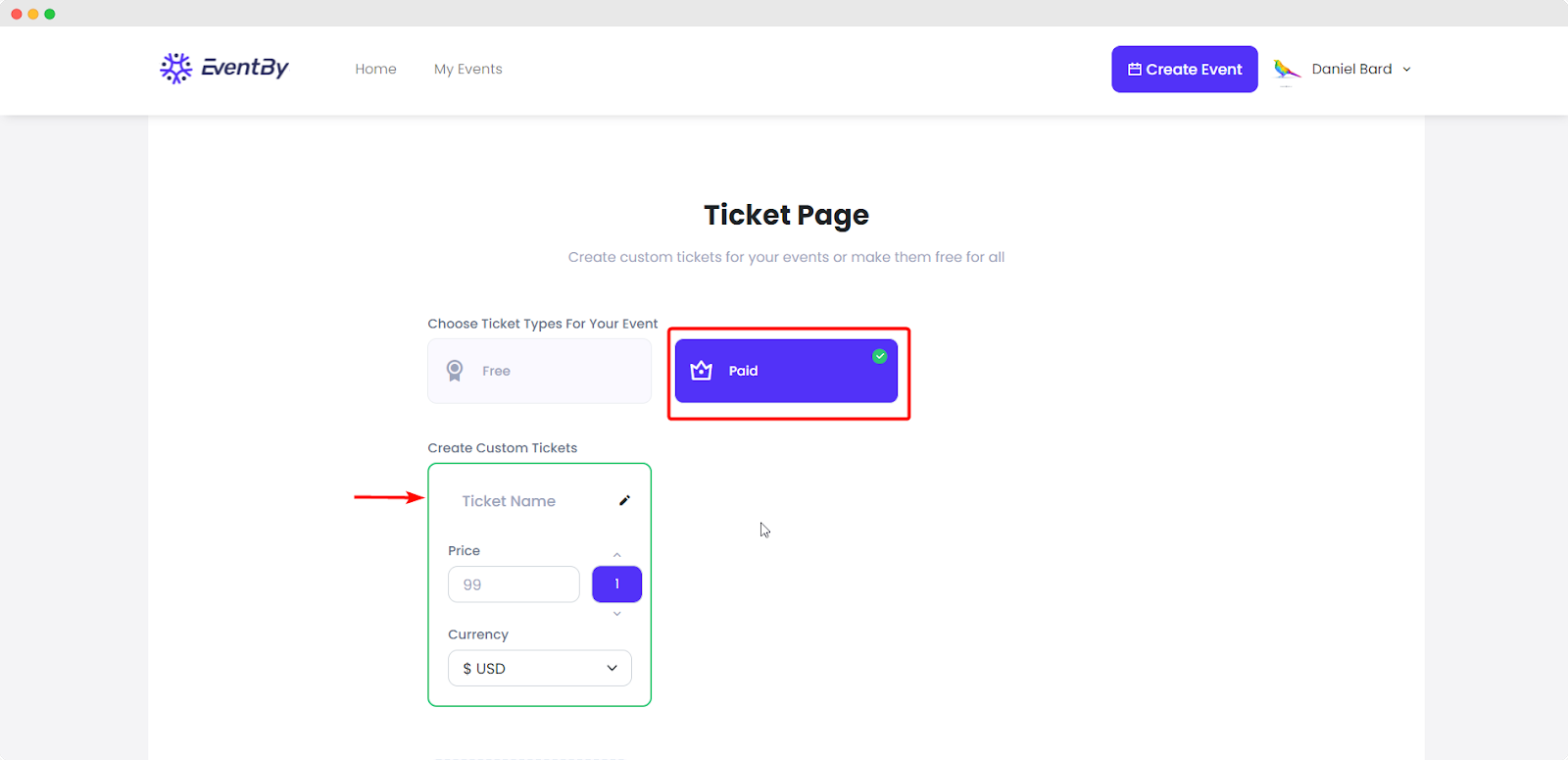
Step 4: Customize The Ticket Settings #
From the ‘Create Custom Tickets’ field, add the ticket name, price, etc as shown below. Click on ‘Add New Ticket’ if you want to add multiple categories of tickets.
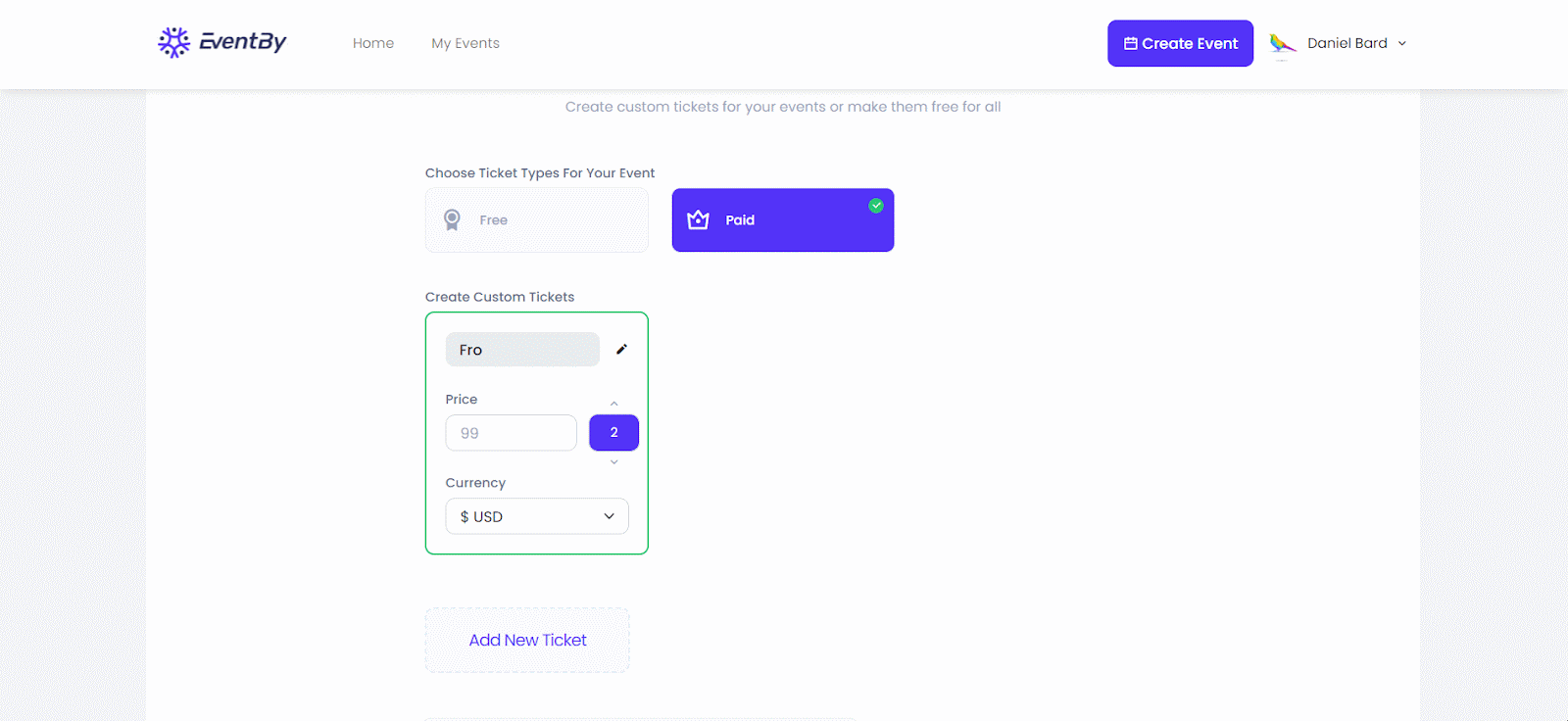
After you are done adding, set the Starting and Ending Date & Time of launching your event tickets as displayed below.
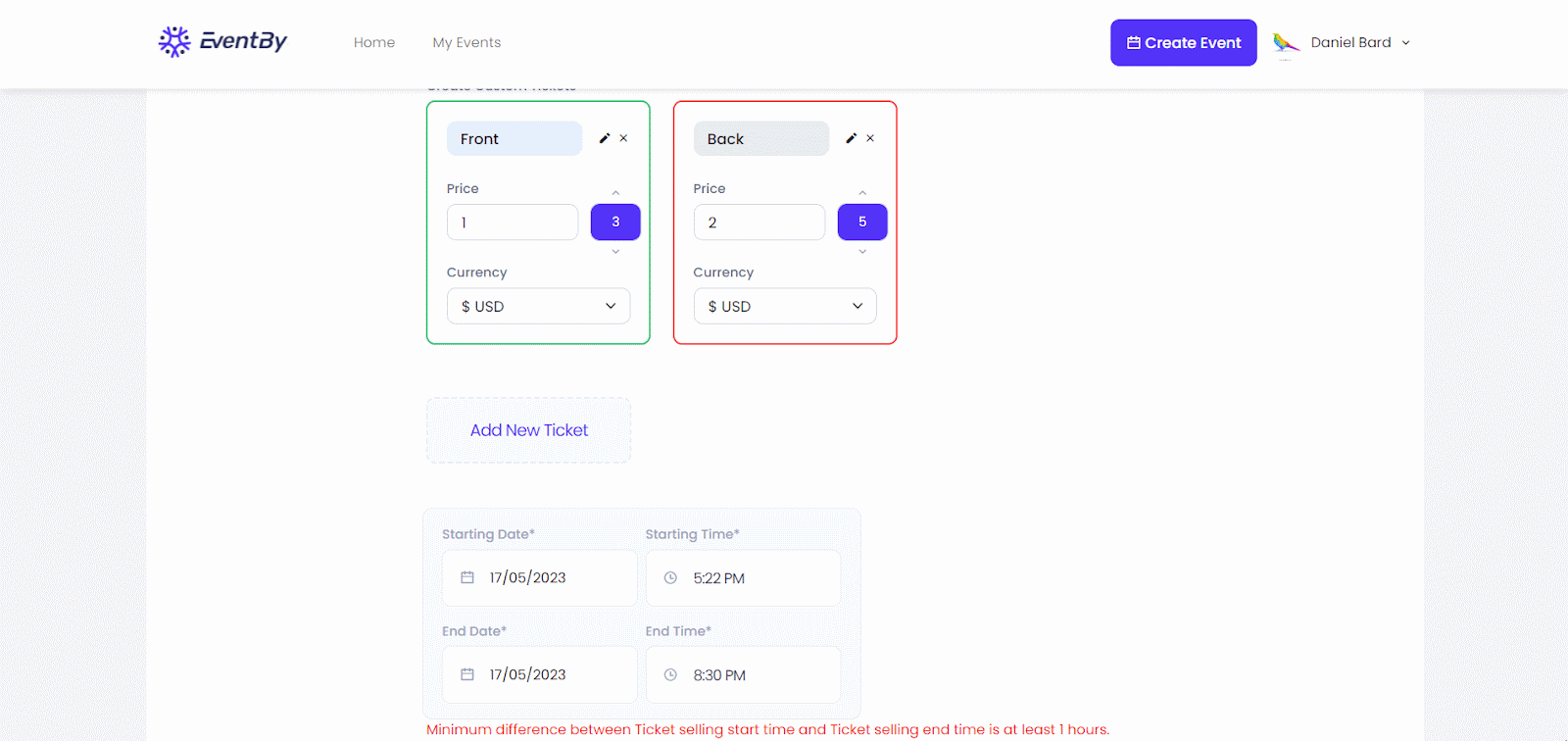
Move to the next step and complete creating the event following this documentation. Thus, you can create tickets for your events using EventBy.
Getting stuck? Feel free to contact our support team for further help.



