With EventBy, you can easily add photos and videos to your event and create an engaging image gallery for the audience. Learn how to add photos & videos to your event from the step-by-step guideline below.
How To Add Photos & Videos With EventBy? #
Creating an image gallery will help you engage the visitors more with your events. Follow the steps below to how to add photos & videos and create an event’s image gallery.
Step 1: Go To The ‘My Events’ Tab #
To add photos & videos to your events, login to your EventBy account first. From your dashboard, go to the ‘My Events’ tab. Here you will find the list of events you have created.
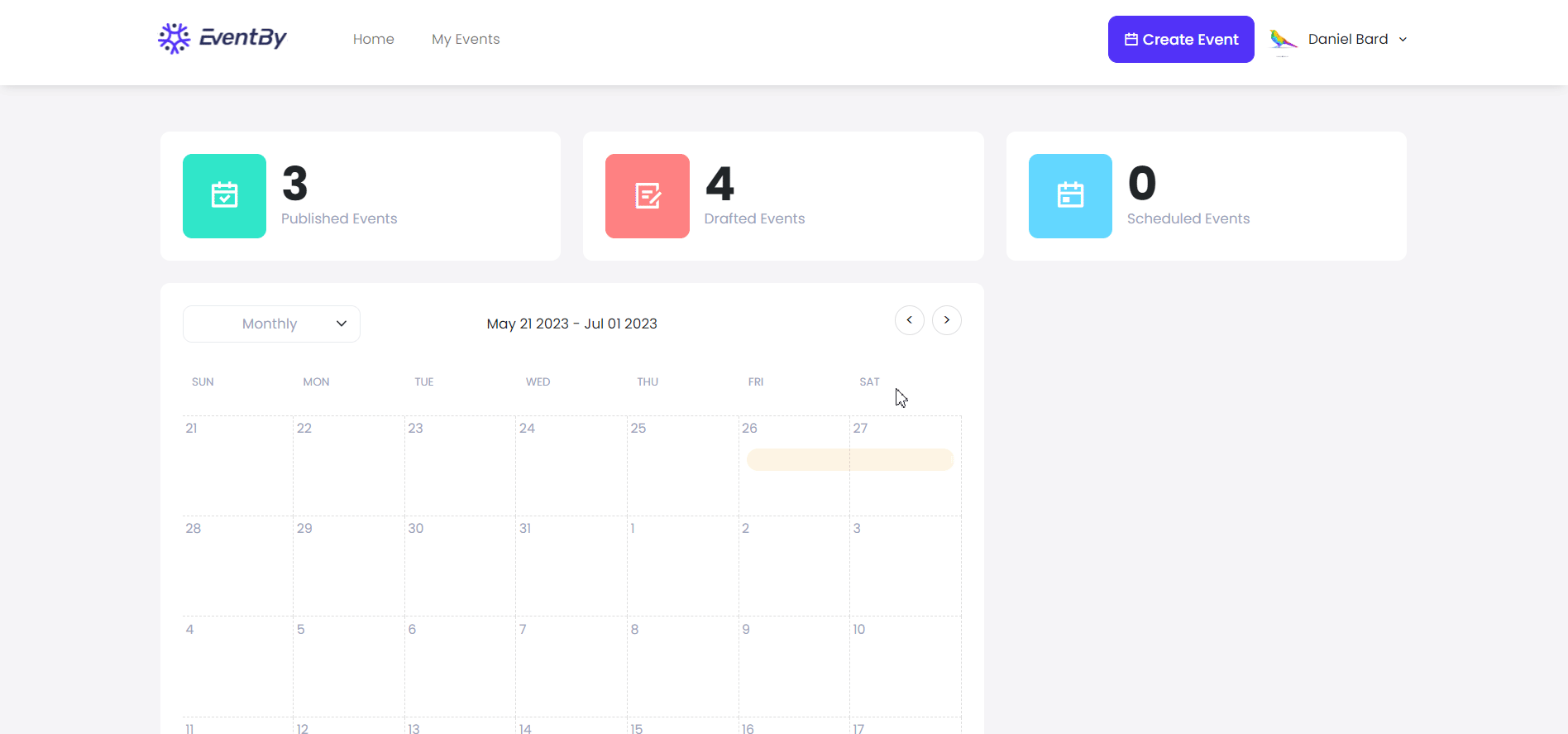
Step 2: Select The Event You Want To Manage #
Now, choose the event you want to add images & photos with. Click on the 3 dots icon beside the event and go to ‘Manage Events’ from there.
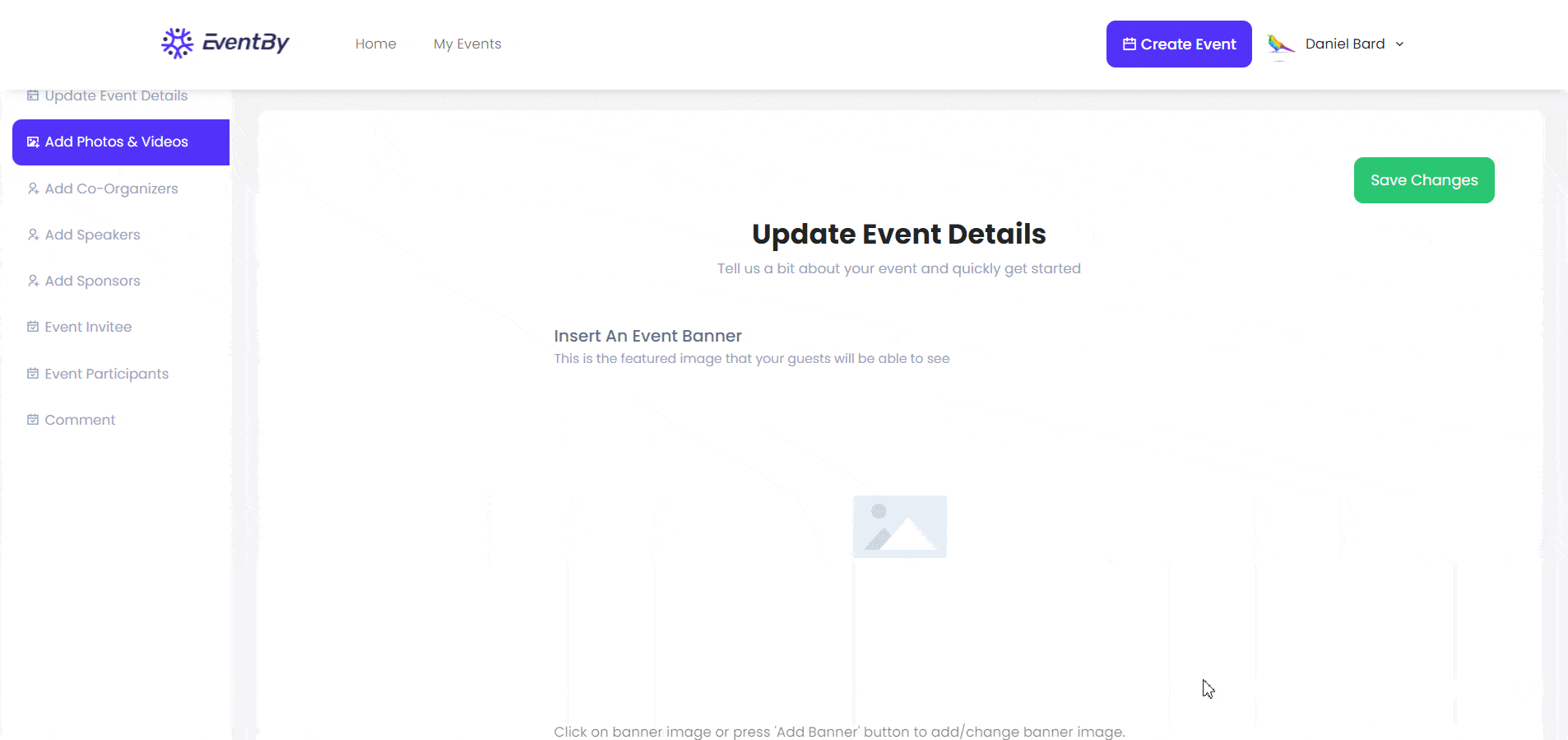
You will be directed to the Event Overview page. From there, move to the ‘Add Photos & Videos’ tab next.
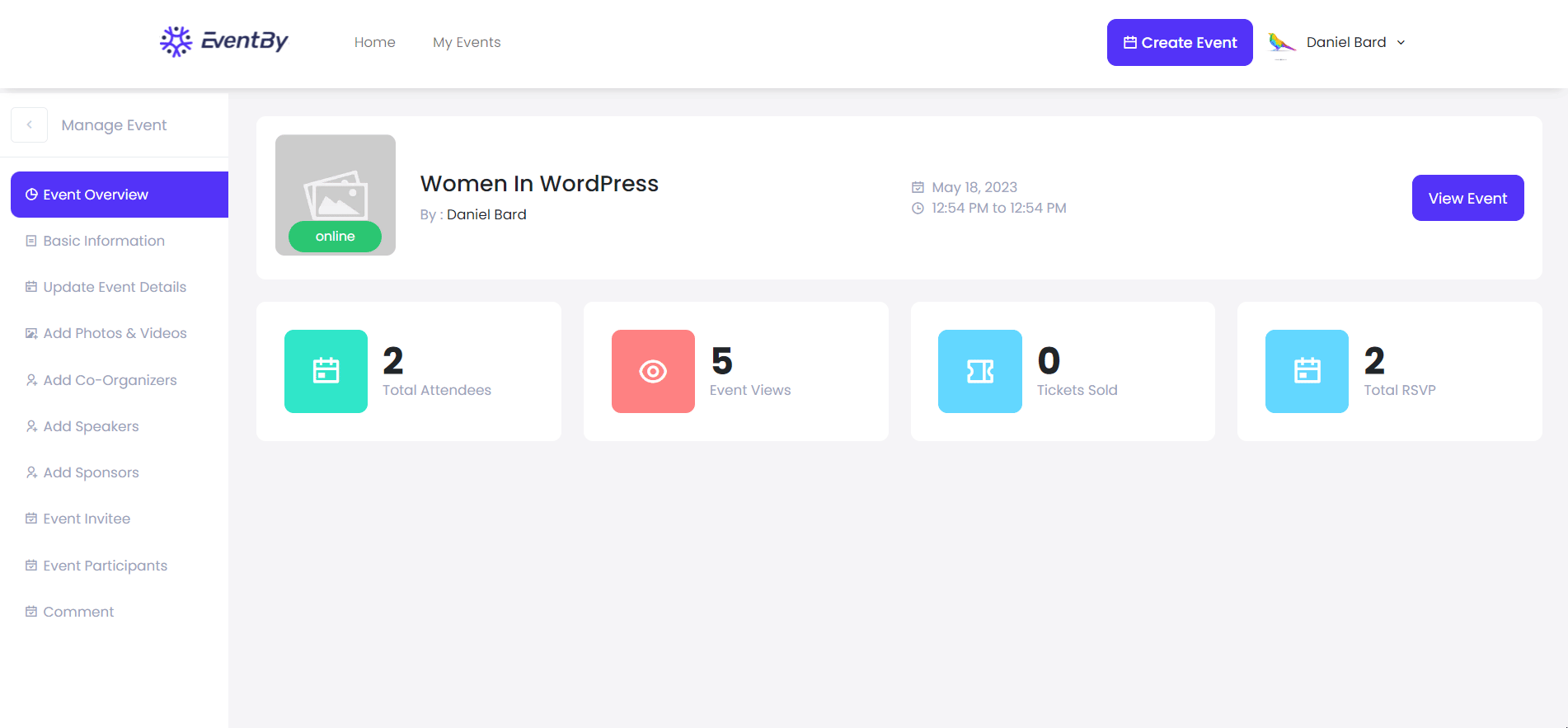
Step 3: Add Photos And Videos To The Event #
Now, add the event banner first. For that, click on the banner image or press the ‘Add Banner’ button. Select the banner image and add it as displayed.
Next, click on the ‘Add Image’ button to add the image. Similarly, hit the ‘Add Video’ button if you want to add an engaging video to your event’s gallery. Once done, click on the ‘Save Changes‘ button and you are done.
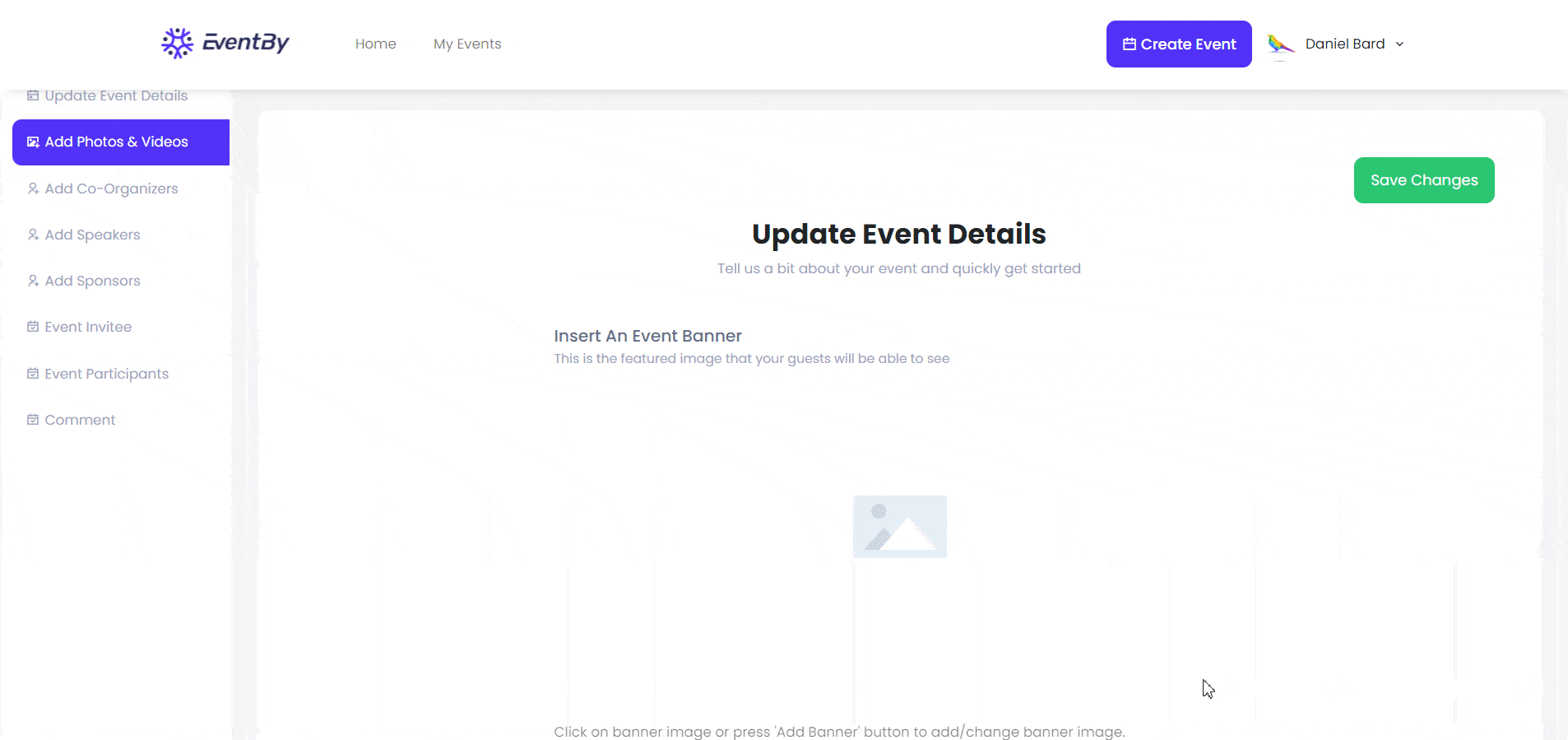
Thus, you can easily add photos and videos to your event’s gallery and engage visitors more to your event.
Getting stuck? Feel free to contact our support team for further assistance.



