In today’s digital age, hosting hybrid events has become a popular choice for organizations seeking to engage both in-person and virtual attendees. And, EventBy allows you to create a hybrid event with ease.
How To Create A Hybrid Event With EventBy #
Creating a hybrid event with EventBy is incredibly easy. Just follow a few simple steps and you’ll be done. Before diving into the step-by-step guide, ensure you have an organizer account on EventBy. To make it convenient, follow this guide on creating your EventBy organizer account.
Step 1: Set Your Event’s Basic Information #
Access the EventBy dashboard and locate the ‘Create Event‘ option in the top right corner. Upon clicking, you’ll be directed to a page to input essential information such as event name, date, and a concise summary. Simply click ‘Next‘ to move on to the further step.
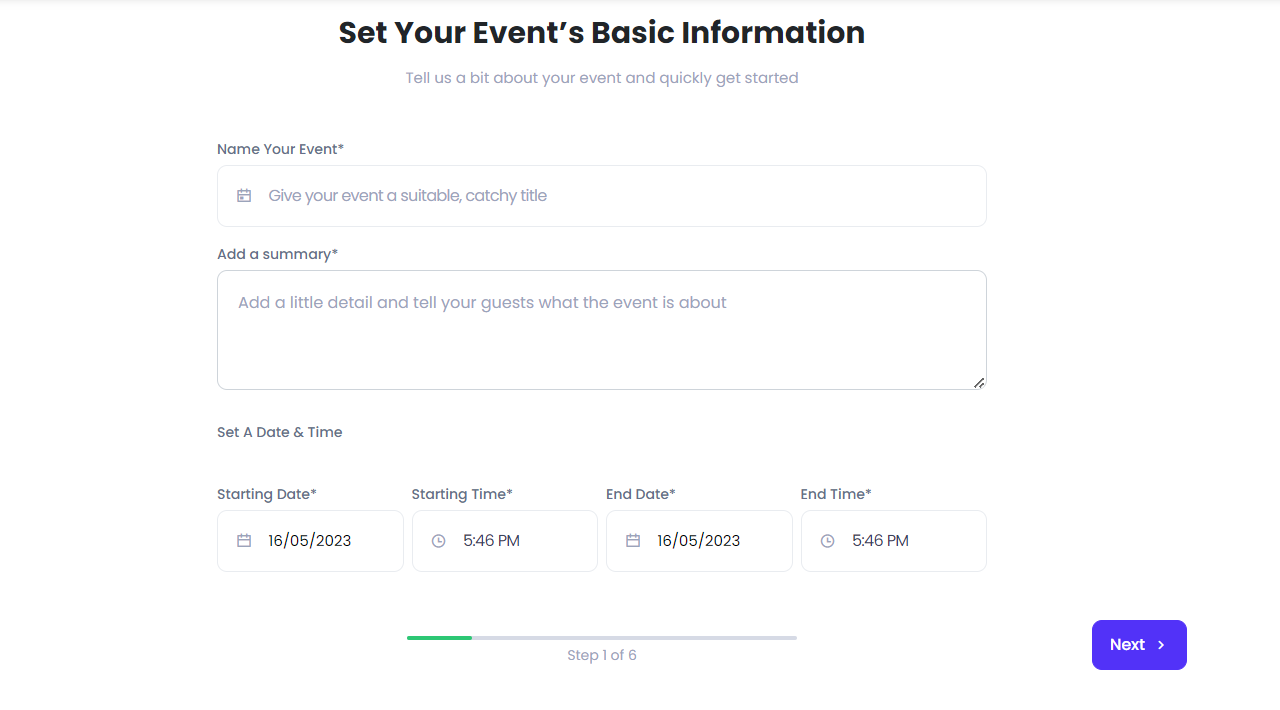
Step 2: Create The Hybrid Event Page #
To create a hybrid event, select the ‘Hybrid Event‘ option. Set the offline details: location & address. Now, choose your preferred platform, and paste the event link for the hybrid event. Then, specify the event type and the number of guests you wish to invite. Let’s proceed to the next step.
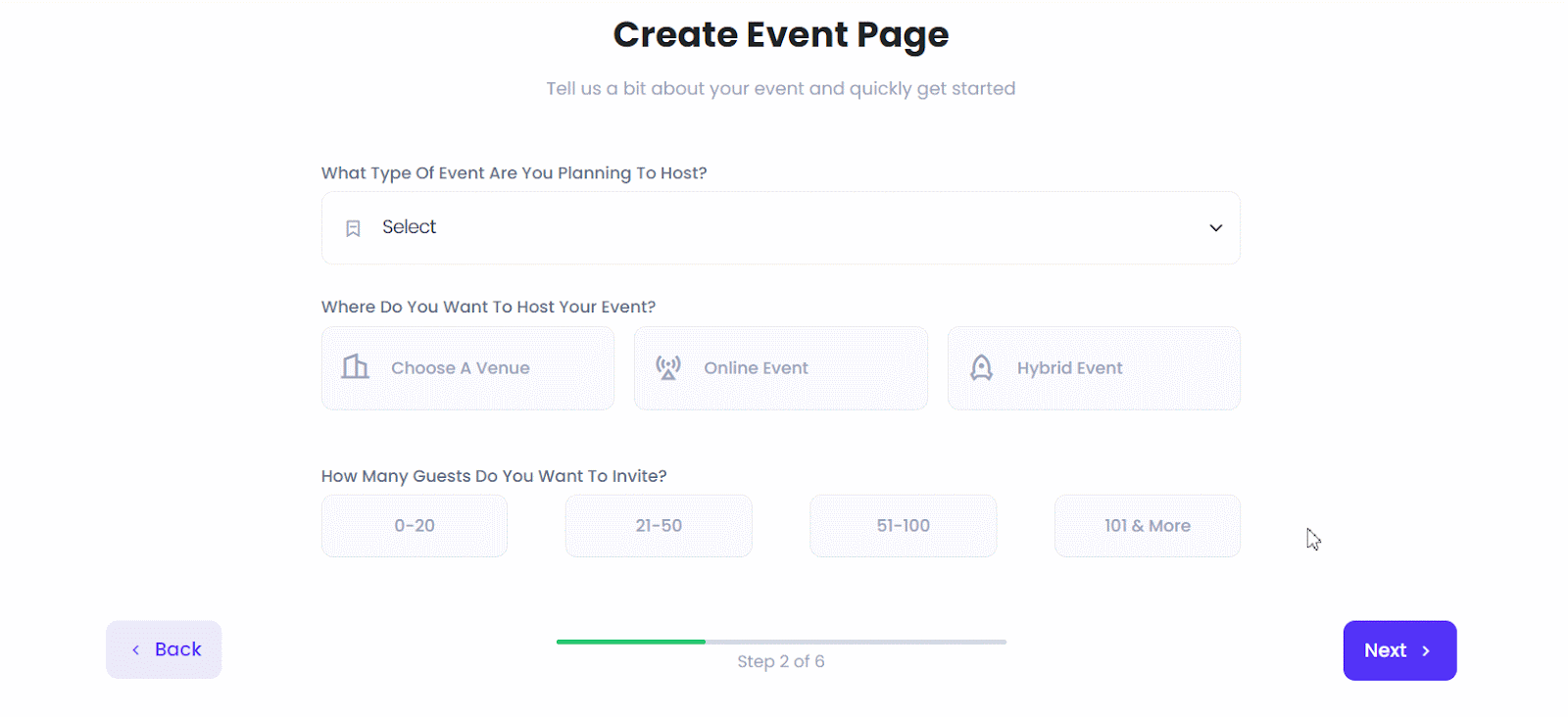
Step 3: Customize The Ticket Page [Free/Paid] #
EventBy allows you to create both Free & Paid hybrid events. For free events, select Free and click on Next. For paid events, complete tasks such as setting the ticket availability start and end dates, ticket name, and price with currency.
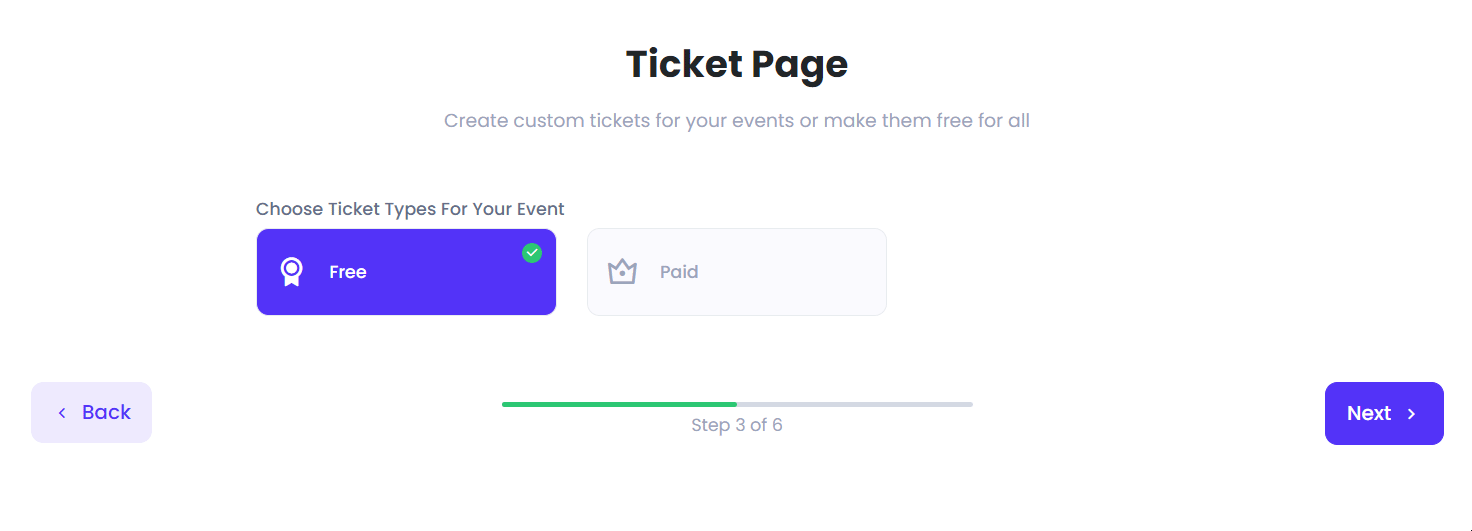
Step 4: Add More Details To Your Event #
To enhance the visual appeal of your hybrid event page, EventBy offers various options in this particular step. This includes inserting a captivating banner, providing a detailed event description, and the ability to embed videos or create a photo gallery for a more engaging experience.
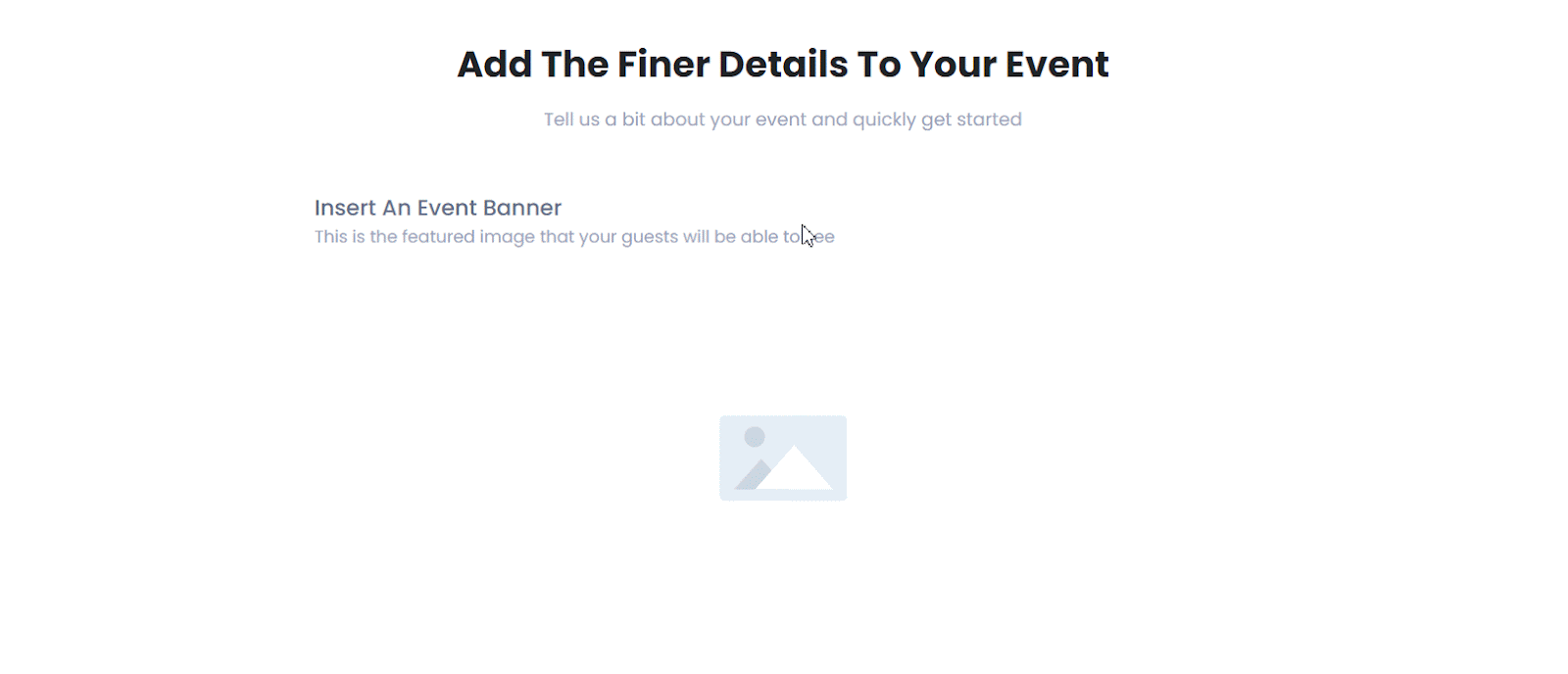
Step 5: Onboard Co-Organizers, Sponsors, Speakers & More #
The next important step in creating a hybrid event with EventBy is to add co-organizers, sponsors, speakers, and more. If you don’t have them on board yet, you can skip this step for now and add them later.
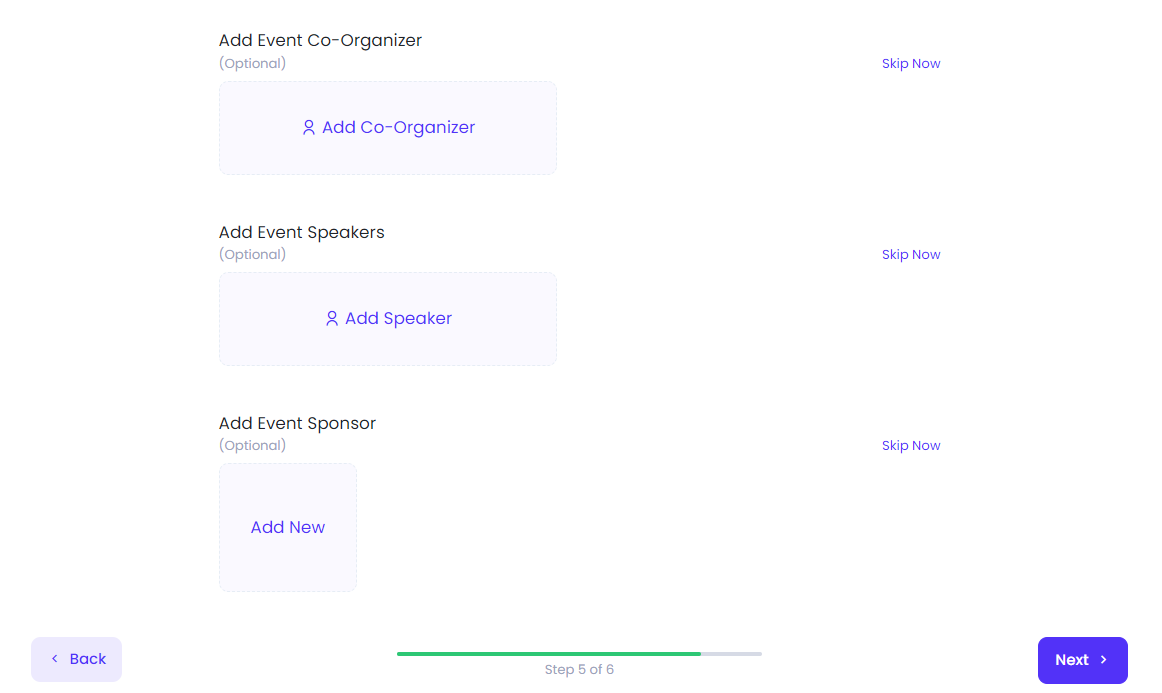
Step 6: Publish Your Event #
With the completion of the necessary information and strategies, it is now time to publish your hybrid event. You have two options: ‘Publish Now‘ or ‘Publish Later‘. Opt for the ‘Publish Later‘ choice if you wish to schedule a specific date for publishing.
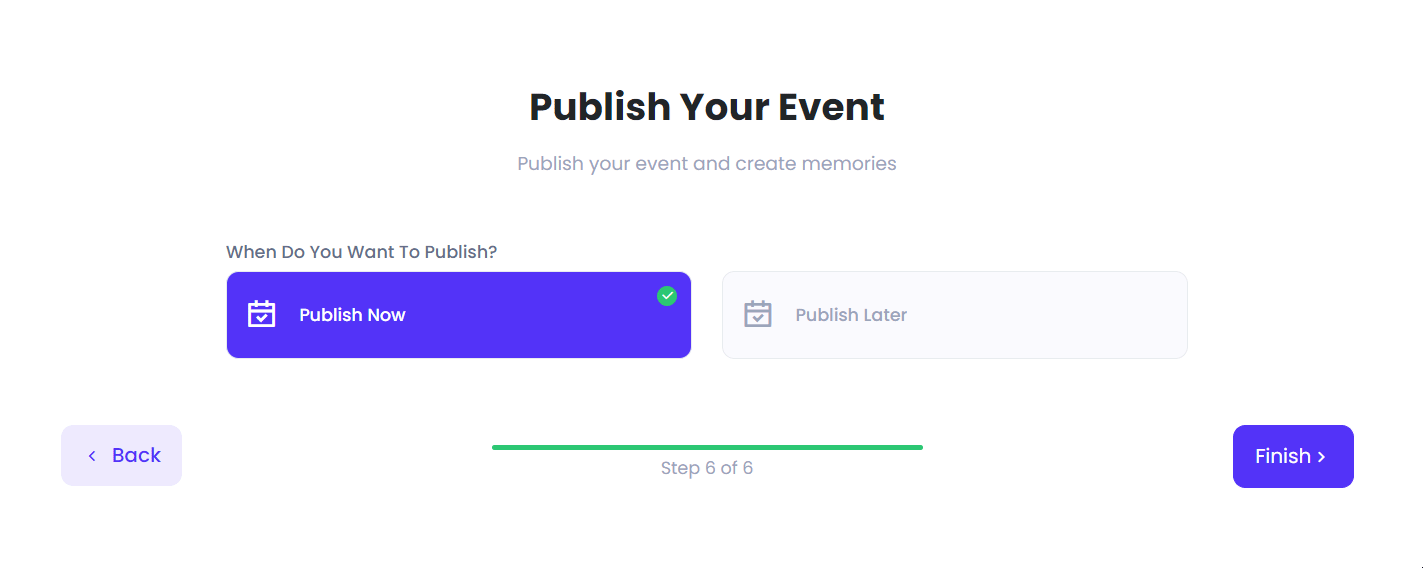
To preview your hybrid event before going live on EventBy, simply click on the ‘Preview Event‘ option. Following the aforementioned easy and simple steps is all it takes to create a hybrid event with ease using EventBy.
Getting stuck? Feel free to contact our support team for further assistance.



